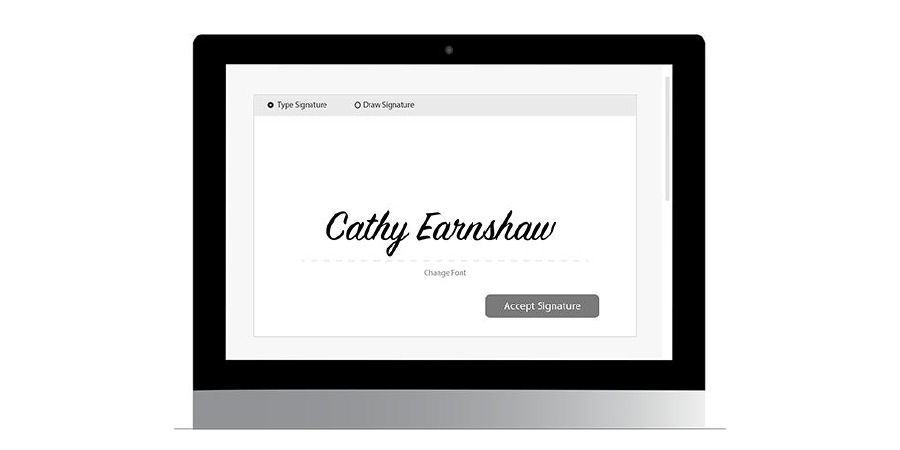We’ve just added a new way for your customers to sign your legal documents. Before today, all participants completing your smart waiver were required to draw their signature and/or initials with a mouse or with their finger on a mobile device.
You now have a few more options on how your participants can sign.
1) Continue to Require Drawing
2) Require Typing
3) Participants can choose Typing or Drawing (Drawing default)
4) Participants can choose Typing or Drawing (Typing default) - shown below
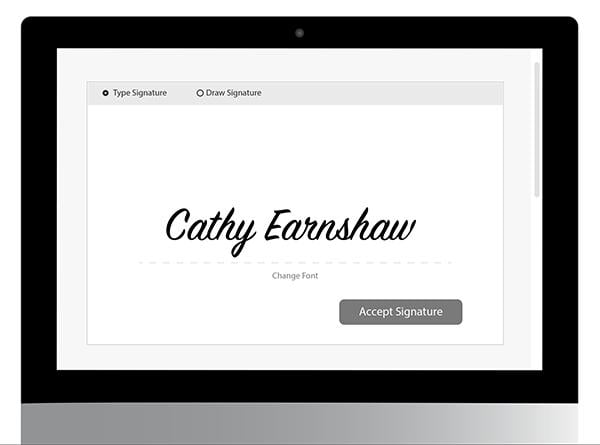
All of your waivers will continue to default to Drawing unless you specify otherwise.
To learn how to change your signatures/initials settings on your waiver, check out our Support Page.
Reminder: It's always a good idea to check with your attorney or insurance company before making changes to your waiver.