Our waiver editing tool, the Smartwaiver Waiver Wizard, got a facelift this week. We tightened up the look and rearranged some of the questions within the Wizard to create a more user friendly experience. We like to think it was easy to use before these changes but now we consider the Waiver Wizard super easy to use. The new look is below.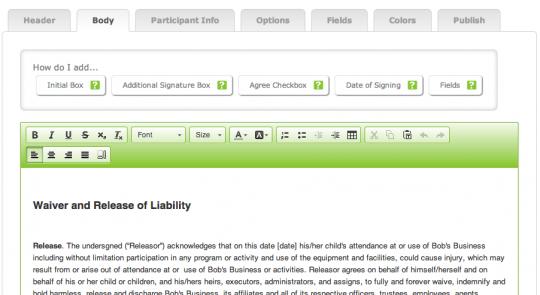
We also added a few more tools to the Wizard that will help you customize your digital waiver.
Redirect URLs – After a participant signs and submits your waiver, you can send them directly to any website you wish.
Learn how to set it up
Date of Signing – Add a date field to the body of your waiver so that when participants read the waiver language, the current date will appear wherever you’d like it to appear in your waiver.
Learn how to add it
Background Color Customization – Use a Smartwaiver default color theme or choose your own custom colors for the background of your digital waivers.
Learn how to use it


